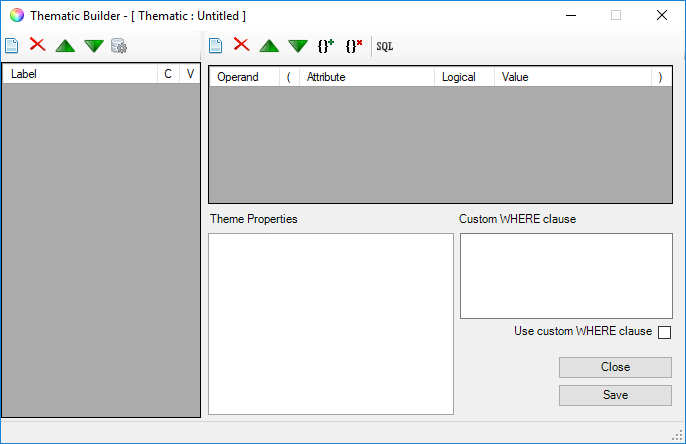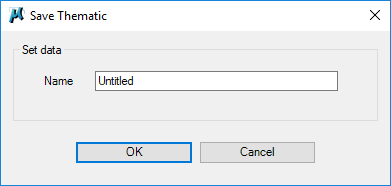Thematic Builder
Lets you create and define properties for a new or existing Thematic for the active project.
Note: When editing an
existing thematic, the thematic name will display in the title bar and the
dialog will be populated with the thematic's existing properties.
| Setting | Description |
|---|---|
| Add Theme | Creates a new theme for the thematic which you can rename by editing the label field. Multiple themes can be created for a Thematic. |
| Delete Theme | Deletes the selected theme in the Label list. |
| Move Theme Up/Down | Use the arrow buttons to move a selected theme Up or Down one position in the list. The order that the themes are listed in will influence the sequencing in which they are applied when you utilize the thematic that contains these themes. |
| Review Query | Once you define criteria for a theme it will summarize the criteria that you have defined for the theme in a message box for easy inspection. |
| Add Criteria | Adds a new row in the top center data grid which
allows you to define a filter criterion based upon any of the attributes
defined in the
Properties Control.
|
| Delete Criteria | Deletes the selected criterion. |
| Move Criteria Up/Down | Use the arrow buttons to move the selected criterion Up or Down one position in the list. |
| Add Brackets | Adds a parenthesis around the selected clause. This may be needed if defining more complex sets of criteria. |
| Delete Brackets | Deletes the parenthesis around the selected clause. |
| SQL | Creates a Where Clause from the criteria you have specified and displays it in the "Custom WHERE clause" text box. |
| Use custom WHERE clause | Enable this toggle if you want the theme to utilize your custom WHERE clause. |
| Theme Properties | Specific the appearance of the theme that you want
applied when your specified criteria are met. You can set the following
properties:
|
| Save | When editing properties for an existing thematic this option will
save the changes.
Enter a name for the new thematic and click OK to save. The new thematic will be added to the Thematic Manager. |
| Close | Closes the Thematic Builder. |